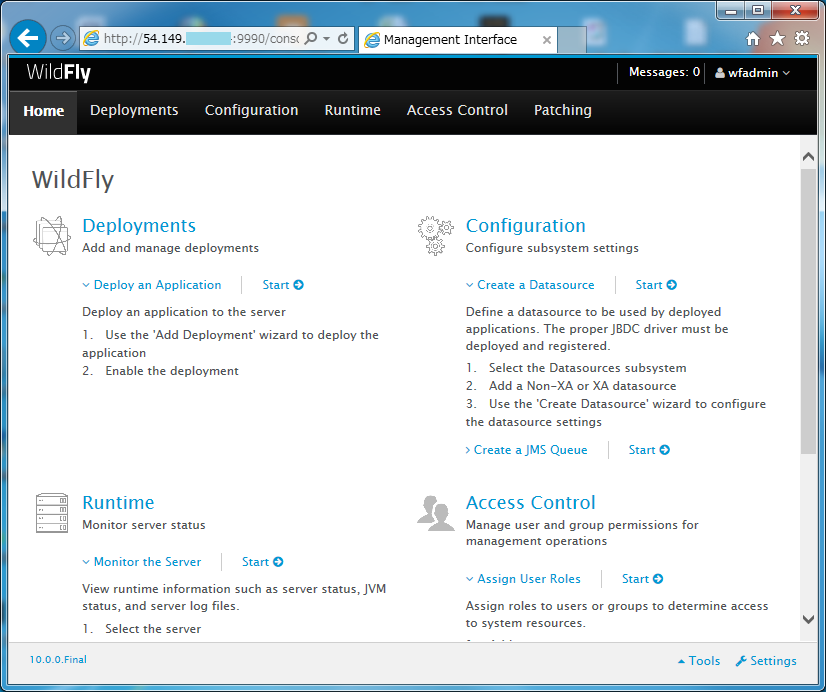AWSのEC2(RHEL 7.2)でWildFly 10.0.0の管理ユーザとアプリケーションユーザを作成して管理コンソールに接続
目次
概要
WildFly 10.0.0でウェブの管理コンソールを利用するためにはユーザを作成する必要があります。 ユーザが存在しない状態で管理コンソールにアクセスすると以下のような画面が表示され、ユーザ認証画面が表示されません。
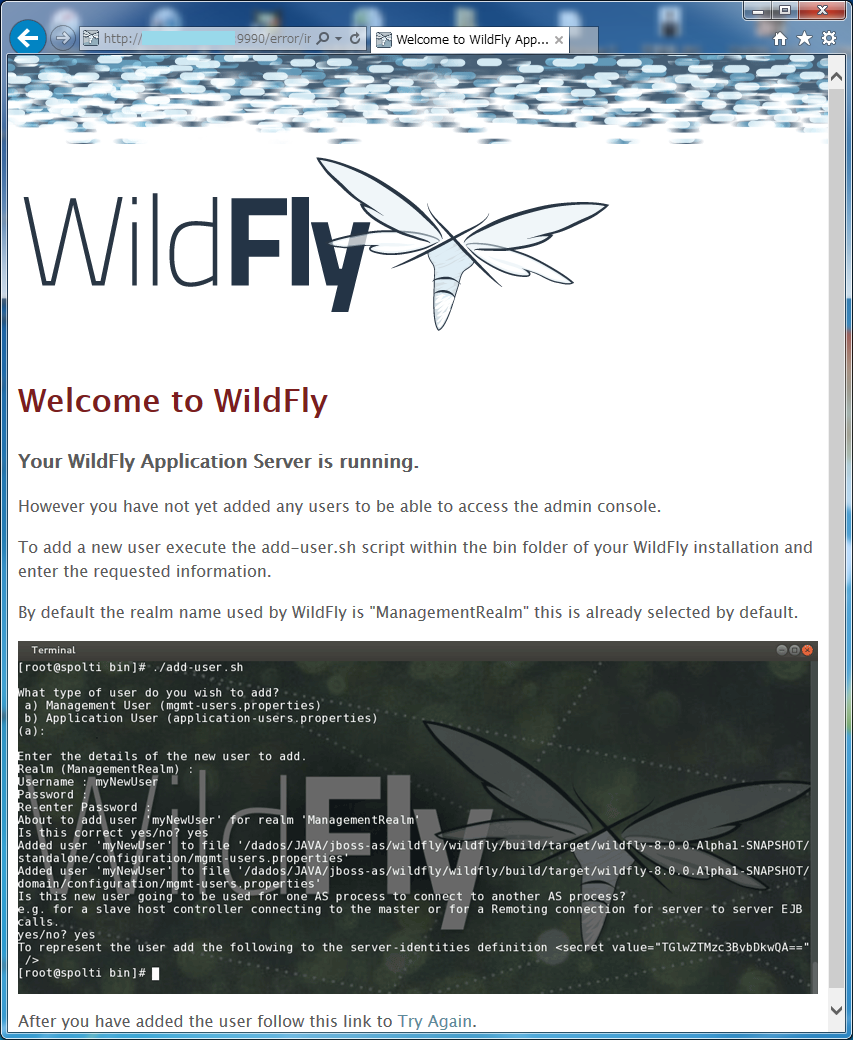
WildFlyのユーザには管理ユーザとアプリケーションユーザの2種類が存在するので、それぞれ1ユーザずつ作成します。 正直なところ現状不勉強なため、どう使い分けるのかまでは分かっていません。
構成
サーバ構成
OSバージョン
Red Hat Enterprise Linux 7.2 x86_64
ソフトウェア・パッケージ一覧
- jdk-8u92-linux-x64.rpm
- wildfly-10.0.0.Final.tar.gz
クライアント構成
OSバージョン
Windows 7 Ultimate Service Pack 1 64bit
ソフトウェア・パッケージ一覧
- Internet Explorer 11
環境構築
管理ユーザ(Management User)作成
管理ユーザを作成します。ユーザ名は「wfadmin」としました。 ユーザの作成にはWildFlyが標準で提供しているシェルスクリプトを使用します。
$ su - wildfly Password: ←OSユーザのパスワードを入力 Last login: Sat Jul 2 14:06:31 EDT 2016 on pts/0 $ cd /opt/wildfly-10.0.0.Final/bin/ $ ./add-user.sh What type of user do you wish to add? a) Management User (mgmt-users.properties) b) Application User (application-users.properties) (a): a ←管理ユーザを作成する場合はaを選択 Enter the details of the new user to add. Using realm 'ManagementRealm' as discovered from the existing property files. Username : wfadmin ←wfadminという名前の管理ユーザを作成 Password recommendations are listed below. To modify these restrictions edit the add-user.properties configuration file. - The password should be different from the username - The password should not be one of the following restricted values {root, admin, administrator} - The password should contain at least 8 characters, 1 alphabetic character(s), 1 digit(s), 1 non-alphanumeric symbol(s) Password : ←パスワードを入力する Re-enter Password : ←パスワードを再入力する What groups do you want this user to belong to? (Please enter a comma separated list, or leave blank for none)[ ]: ←[Enter]キーを押す About to add user 'wfadmin' for realm 'ManagementRealm' Is this correct yes/no? yes ←入力する Added user 'wfadmin' to file '/opt/wildfly-10.0.0.Final/standalone/configuration/mgmt-users.properties' Added user 'wfadmin' to file '/opt/wildfly-10.0.0.Final/domain/configuration/mgmt-users.properties' Added user 'wfadmin' with groups to file '/opt/wildfly-10.0.0.Final/standalone/configuration/mgmt-groups.properties' Added user 'wfadmin' with groups to file '/opt/wildfly-10.0.0.Final/domain/configuration/mgmt-groups.properties' Is this new user going to be used for one AS process to connect to another AS process? e.g. for a slave host controller connecting to the master or for a Remoting connection for server to server EJB calls. yes/no? yes ←入力する To represent the user add the following to the server-identities definition <secret value="V2YtQWRtaW41NQ==" />
アプリケーションユーザ(Application User)作成
アプリケーションユーザを作成します。ユーザ名は「wfuser01」としました。
$ ./add-user.sh What type of user do you wish to add? a) Management User (mgmt-users.properties) b) Application User (application-users.properties) (a): b ←アプリケーションユーザを作成する場合はbを選択 Enter the details of the new user to add. Using realm 'ApplicationRealm' as discovered from the existing property files. Username : wfuser01 ←wfuser01という名前のアプリケーションユーザを作成 Password recommendations are listed below. To modify these restrictions edit the add-user.properties configuration file. - The password should be different from the username - The password should not be one of the following restricted values {root, admin, administrator} - The password should contain at least 8 characters, 1 alphabetic character(s), 1 digit(s), 1 non-alphanumeric symbol(s) Password : ←パスワードを入力する Re-enter Password : ←パスワードを再入力する What groups do you want this user to belong to? (Please enter a comma separated list, or leave blank for none)[ ]: ←[Enter]キーを押す About to add user 'wfuser01' for realm 'ApplicationRealm' Is this correct yes/no? yes ←入力する Added user 'wfuser01' to file '/opt/wildfly-10.0.0.Final/standalone/configuration/application-users.properties' Added user 'wfuser01' to file '/opt/wildfly-10.0.0.Final/domain/configuration/application-users.properties' Added user 'wfuser01' with groups to file '/opt/wildfly-10.0.0.Final/standalone/configuration/application-roles.properties' Added user 'wfuser01' with groups to file '/opt/wildfly-10.0.0.Final/domain/configuration/application-roles.properties' Is this new user going to be used for one AS process to connect to another AS process? e.g. for a slave host controller connecting to the master or for a Remoting connection for server to server EJB calls. yes/no? yes ←入力する To represent the user add the following to the server-identities definition <secret value="V2YtVXNlcjU1" />
AWSのセキュリティグループの設定追加(本番運用では不要)
本番運用では設定不要と思いますが、今回はWildFlyの勉強のためにインターネット経由で Webの管理コンソールへ接続するための設定を行います。
EC2管理コンソールの左メニューから[セキュリティグループ]を選択後、画面右上に表示されたセキュリティグループ一覧の中から、 WildFlyをインストールしたEC2インスタンスに設定済みの[セキュリティグループ]を選択します。 画面右下に選択したセキュリティグループの情報が表示されますので、[インバウンド]タブを選択し、[編集]ボタンをクリックします。
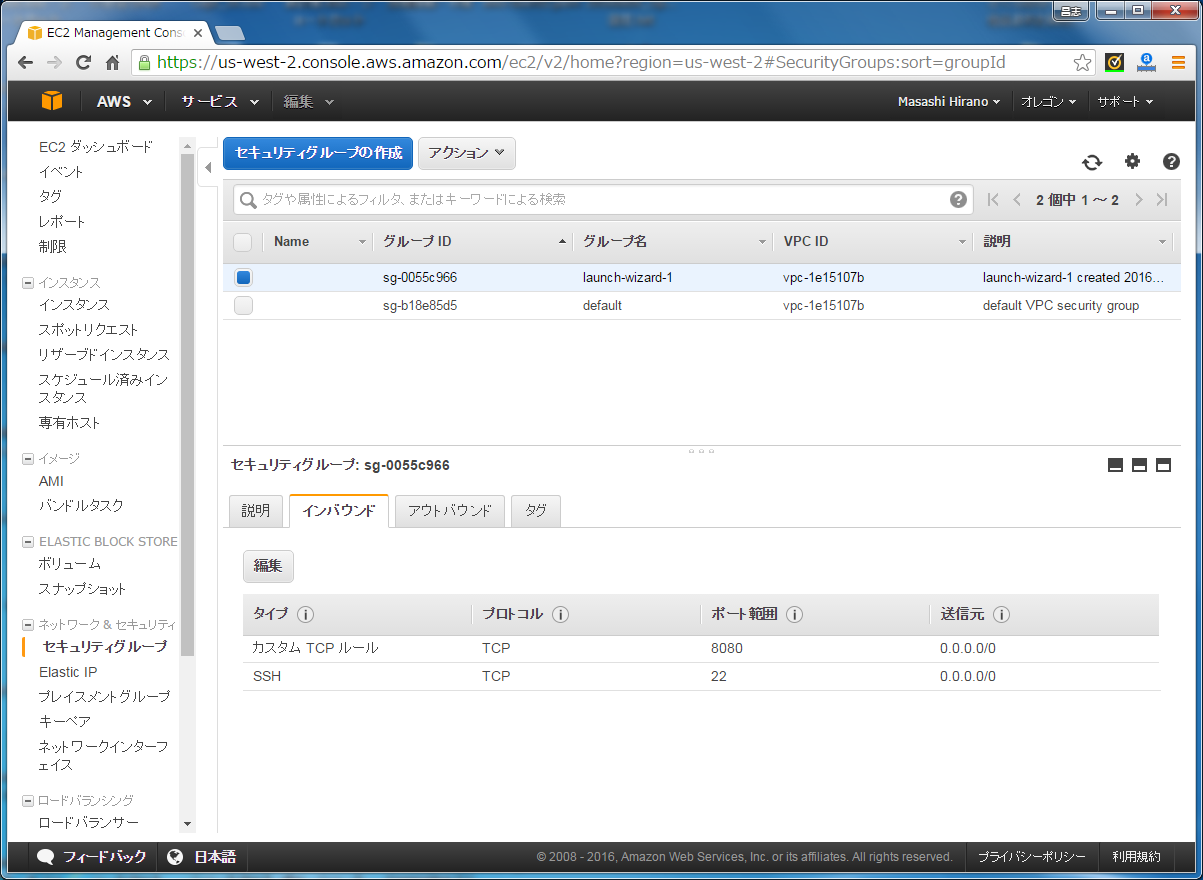
「インバウンドルールの編集」画面が表示されたら、[ルールの追加]ボタンをクリックします。 ルールの行が最下行に1行追加されますので、次の通り入力して、[保存]ボタンをクリックします。
| 項目 | 内容 |
|---|---|
| タイプ | カスタム TCPIP ルール |
| プロトコル | TCP |
| ポート範囲 | 9990 |
| 送信元 | 任意の場所 0.0.0.0/0 |
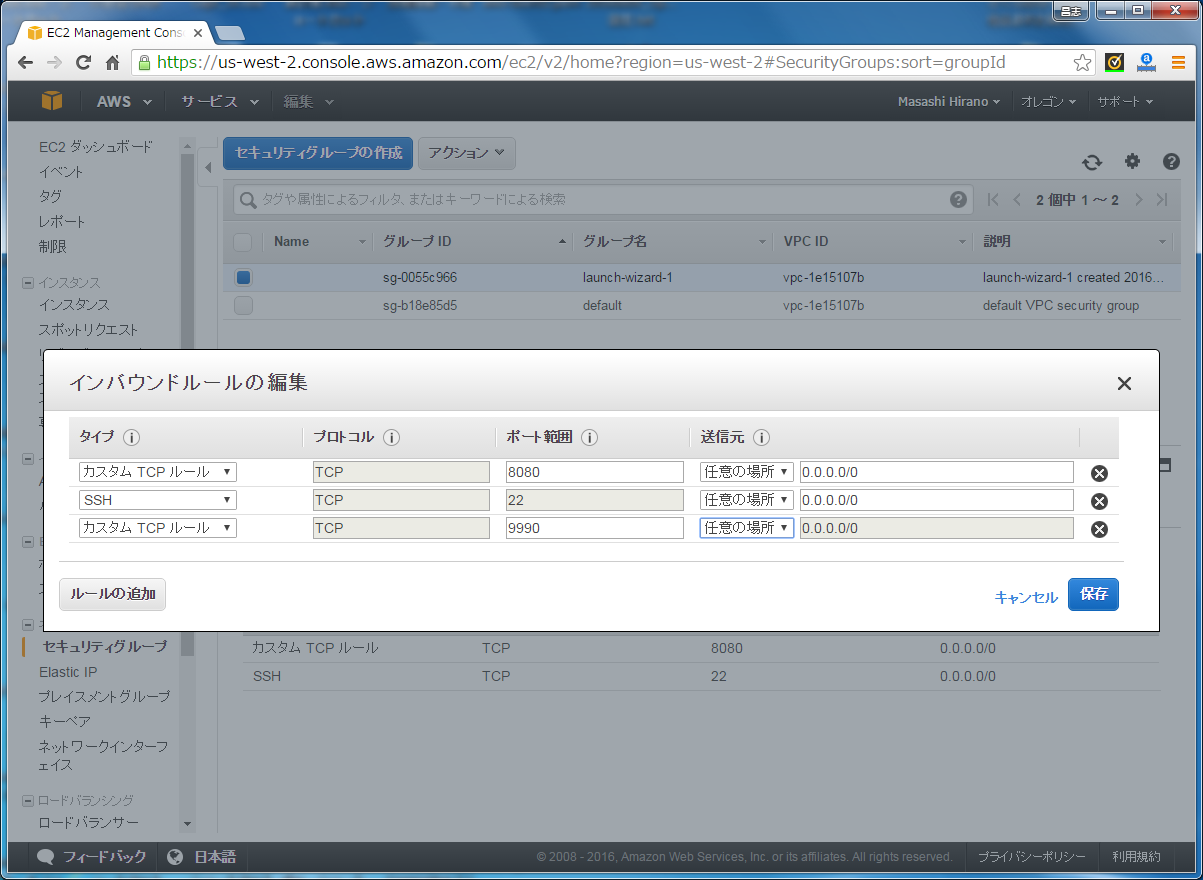
セキュリティグループの一覧表示に戻ります。 追加したルールがインバウンドのルール一覧に表示されていることを確認します。
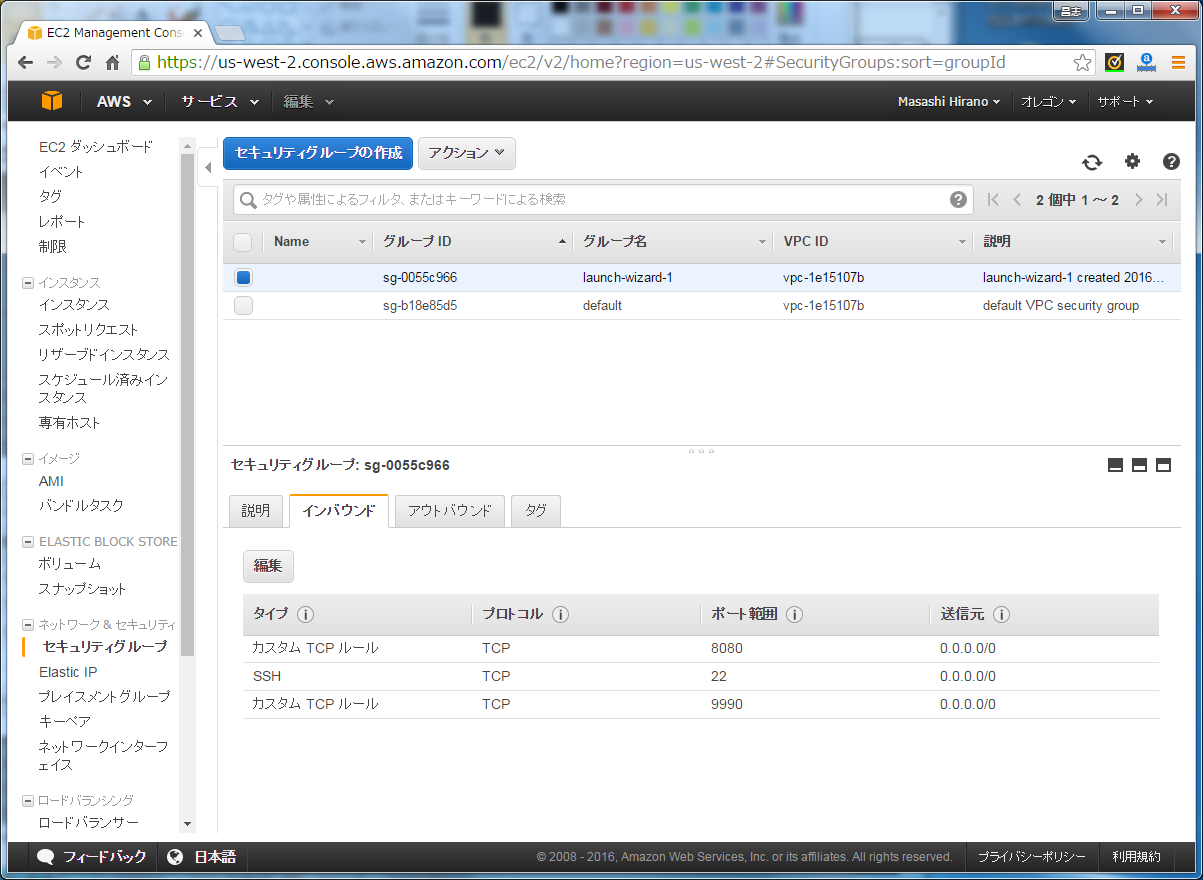
動作確認
PCのブラウザからWildFlyの管理コンソールにアクセスします。 WildFlyが起動しているEC2インスタンスパブリックIPが「54.149.159.115」とすると、管理コンソールのリスニングポートは「9990」なので、 URLは「http://54.149.159.115:9990」となります。 アクセスすると、以下のようなログイン画面が表示されますので、作成した管理ユーザのユーザ名とパスワードでログインできれば成功です。
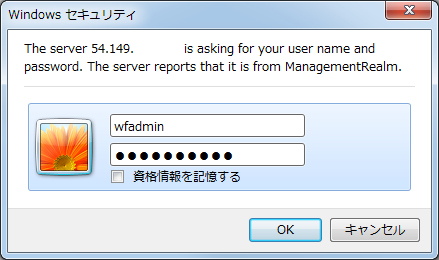
認証に成功すると管理コンソールのホーム画面が表示されます。